Nexus 4 owner now has the opportunity to try the new Android 5.0 Lollipop. Official Android 5.0 OTA update Lollipop delayed until November 12. However, many of you may wish to try Android 5.0 on your Nexus 4 Lollipop before Google officially rolled out. For them, we have a custom AOSP based ROM that will do the trick. COM developers (donate) is behind the Android 5.0 ROM for the Nexus 4. Lollipop ROM does not come with GAPPS and you need to flash separately. I've added the Android 5.0 GAPPS in the download section to make things easier for you. This Android 5.0-based custom ROM Lollipop already rooted, so you do not have to worry about root only apps that you used to enjoy.
Please note, this is a test build and many thing may not work the way it should. However, we don’t have a non-working list and all regular feature working fine as per report.
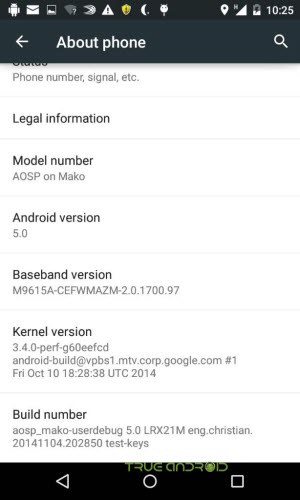
Warning!
This tutorial is only for Nexus 4. Don’t try this guide on any other Android device. Also, we (True Android Team) are not responsible for any damage caused due to the instruction given in this page. Try this at your own risk. However, it is very unlikely that your device will be damaged if you follow all the instructions as it is which are mentioned in procedure.
Pre Requisites:
1. Backup your device data.
2. Make sure your device have at least 60% battery power. Y
3. You already have USB Driver Installed for Nexus 4 in your PC. [Download USB Drivers]
4. Make sure USB Debugging is enabled otherwise you won’t able to transfer file between PC and Nexus 4.
5. Your device have latest CWM version 6.0.4.4 and up or TWRP 2.6.3.0 and up installed.
If you done everything that we mentioned above then you are ready to follow step-by-step guide on how to install Android 5.0 Lollipop based AOSP ROM on Nexus 4.
File Required(Download by clicking on it)
- AOSP For Nexus 4 [Filename: aosp_mako-ota-eng-preroot.5.0.zip]
- Google Apps [Filename: gapps-lp-20141106-signed.zip]
How to Install Android 5.0 Lollipop based AOSP ROM on Nexus 4
- Connect your device to PC using USB cable and then copy downloaded files to the SD card of your device. Important: Don’t extract any files.
- Disconnect USB and then turn off your Nexus 4.
- Boot into recovery mode. Press and hold Volume Down + Power key together and release the Power key once the Google logo appears, but keep holding the Volume Down key. You will be in Bootloader mode now. Press Volume Down two times so that Recovery option appears, and then press Power key to reboot into recovery mode. Use Volume keys to browse between options in recovery while Power key to select an option.
- Perform a Nandroid backup of your existing ROM that you can restore later if this new ROM not work or you want to go back into your previous ROM. To perform a backup, select Backup and Restore, then on the next screen, select Backup again. Go back to main recovery menu after backup is complete.
- Now, perform data wiping task. To do so, select wipe data/factory reset, then select Yes on next screen to confirm your action. Wait few minutes till the data wipe is complete. Now come back to CWM recovery main menu. Select wipe cache partition and after wiping process done, select Wipe Dalvik Cache under advance option to perform Dalvik cache wiping.
- Select install zip from sdcard, then select choose zip from sdcard (or /sdcard1 for external storage). Now, locate the aosp_mako-ota-eng-preroot.5.0.zip file that you copied earlier in Step 1 and select it by pressing Power button. Confirm installation by selecting Yes – Install _____.zip on the next screen. The ROM installation will begin.
- Once the ROM installation process end, repeat the step 6 but choose the gapps-lp-20141106-signed.zip file instead of ROM zip to install the Google apps package.
- When installation is completed, go back to the main recovery menu and select reboot system now to reboot your Nexus 4 and boot up into Android 5.0 Lollipop based custom AOSP ROM.
- Returning to Previous ROM: To go back to your previous ROM, boot into recovery, select backup and restore then restore your previous ROM by selecting it from the list.
- Connect your device to PC using USB cable and then copy downloaded files to the SD card of your device. Important: Don’t extract any files.
- Disconnect USB and then turn off your Nexus 4.
- Boot into recovery mode. Press and hold Volume Down + Power key together and release the Power key once the Google logo appears, but keep holding the Volume Down key. You will be in Bootloader mode now. Press Volume Down two times so that Recovery option appears, and then press Power key to reboot into recovery mode.
- Create a Backup using TWRP Backup Option.
- Perform a Factory Reset (this will delete all apps and their settings and game progress). To do this, Tap on Wipe, then at the bottom of the screen do a Swipe on the ‘Swipe to factory reset‘ option.
- Now its time to add zip file for flashing. Tap on Install, then browse to the location where you saved the files and tap on the aosp_mako-ota-eng-preroot.5.0.zip file. Then tap on Add More Zips, and add gapps-lp-20141106-signed.zip. Now at the bottom of the screen, do a swipe on the Swipe to confirm flash option to begin flashing.
- When installation is completed, go back to the main recovery menu and tap on Reboot and then, tap on System to reboot your Nexus 4 and boot up into Android 5.0 Lollipop based custom AOSP ROM.
- Returning to Previous ROM: To go back to your previous ROM, boot into recovery, select Backup then through Restore option, restore your previous ROM by selecting it from the list.